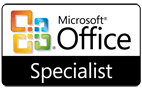PIM autoresponder
How to easily add PIMautoresponder to your email address book
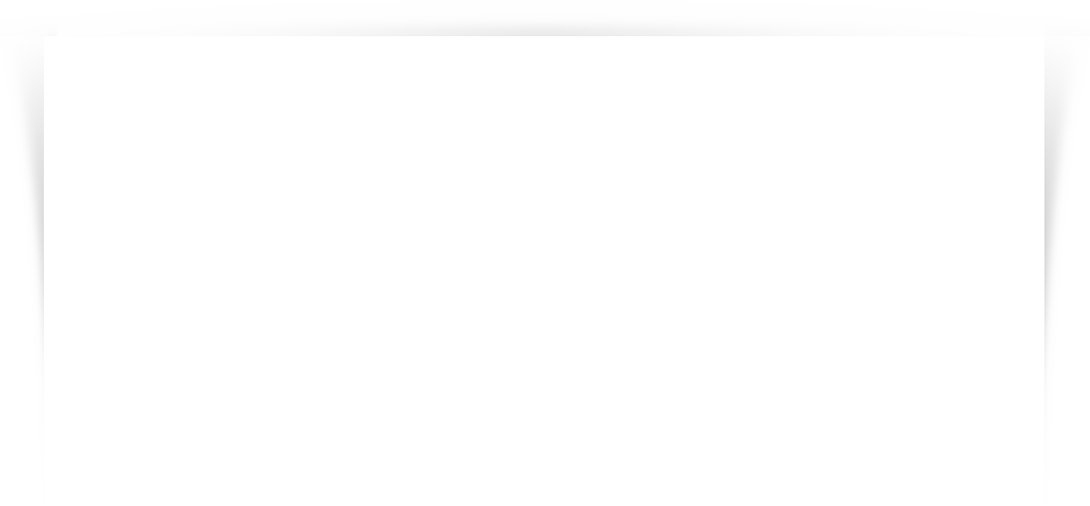
How to easily add PIMautoresponder to your email address book
![]()
If your email provider is not listed below, please contact them directly.
![]()
AOL® Webmail Users:
- Open your PIMautoresponder email message.
- Click on ‘More Details’ at the top of your email message.
- Hover mouse over the From address.
- Our email address is automatically placed in the email field in the “Add Contact” pop-up box.
- Add additional contact information.
- Click on ‘Add Contact’.
- Our email address will be automatically entered into your AOL Address Book.
If you run into any problems, contact AOL Support.

Yahoo® Users:
- Open your PImautorespnder email message
- Click on ‘Add’ icon next to From address.
- Our email address is automatically placed in the email field in the “Add Contact” pop-up box.
- Add additional contact information.
- Click on ‘Save’.
- Our email address will be automatically entered into your Yahoo! Address Book.
If you run into any problems, contact Yahoo! Support.
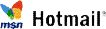
Window Live Hotmail® Users:
- Open your PIMautoresponder email message
- Click on ‘Mark as safe’ at the top of the message.
- Our email address will be automatically entered into your Safe senders list.
If you run into any problems, contact Hotmail Support.

Google Mail® Users:
- Open your PIMautoresponder email message
- Click on down arrow next to ‘Reply’ on top right of the message.
- From drop down menu click on ‘Add to Contact List’.
- Our email address will be automatically entered into your contacts list.
If you run into any problems, contact Google Support.

EarthLink® Users:
- Open PIMautoresponder your email message.
- Click your mailbox’s “Message” menu and choose “Add Senders” to your Address Book.
- Your email message will be automatically entered into your EarthLink Address Book.
If you run into any problems, contact EarthLink Support.

Microsoft Outlook 2003/2007® Users:
- Open your PIMautoresponder email message
- Click on ‘Actions’ from the menu bar.
- Click on ‘Junk E-mail’ from drop down menu.
- Click on ‘Add Sender to Safe Senders List’.
- Our email address will be automatically entered into your Safe senders list.
If you run into any problems, contact Outlook Support.

AOL® Users:
- Open your PIMautoresponder email message
- Click on the “Add Address” icon.
- Our email address is automatically placed in the name and email field in the
“Add Contact” pop-up box. Verify the information is correct and then… - Click the Save button.
- Your email message will be automatically entered into your AOL Address Book.
If you run into any problems, contact AOL Support.