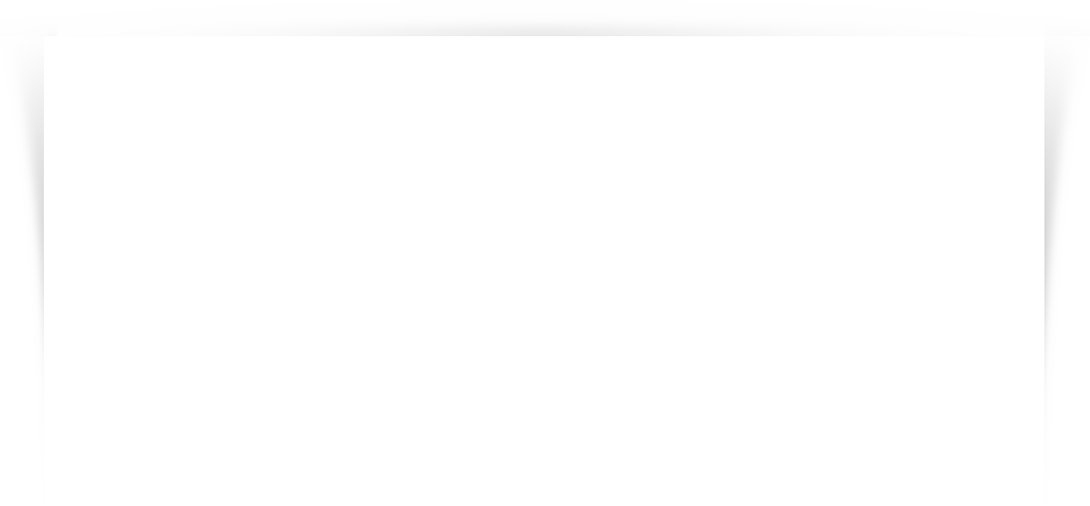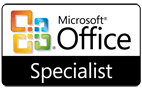Did you know that via the Smartermail web interface you can mark individual emails in your inbox as Spam?
What this does is to add that address to a knowledge base which is used by the server to identify spam in the future.
Highlight the email in question and either right click and choose Actions or choose Actions from the menu above the email list.
Did you also know that you can block and unblock senders in the same way? But beware, once blocked, all emails from that source to your email address will be bounced by the server.
The list of addresses you have blocked can be found under Settings / Filtering / Content Filtering. You should see ‘Internal Blocked Senders’ – highlight this and click Edit. The option should default to ‘From Specific addresses which is at the top of the list you will see and will be ticked. Click Next and you will see a box with all your blocked senders. This can be edited by removing or adding email addresses and clicking Next and then Save.
You can find out more about Content Filtering by using the Smartermail Help facility.